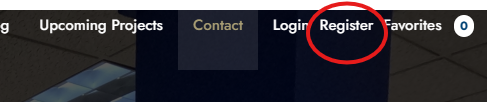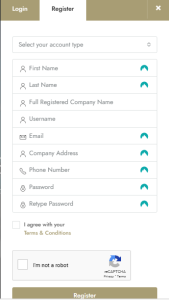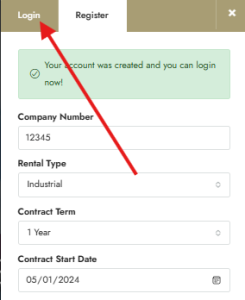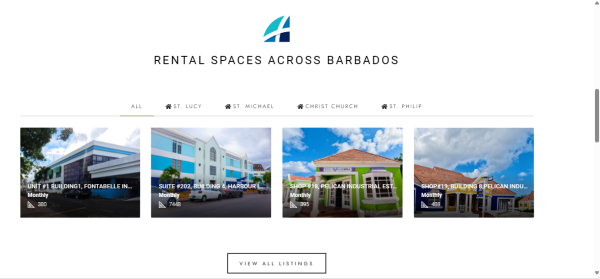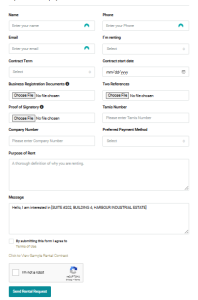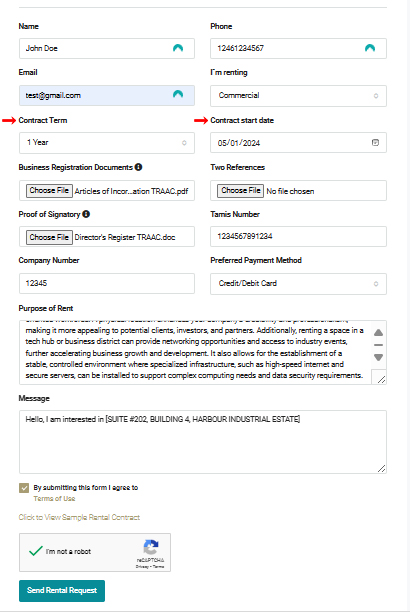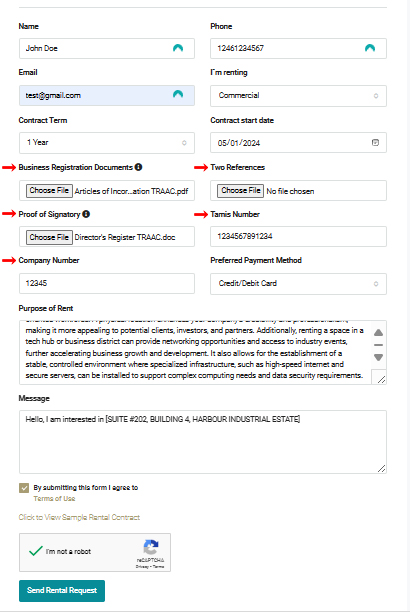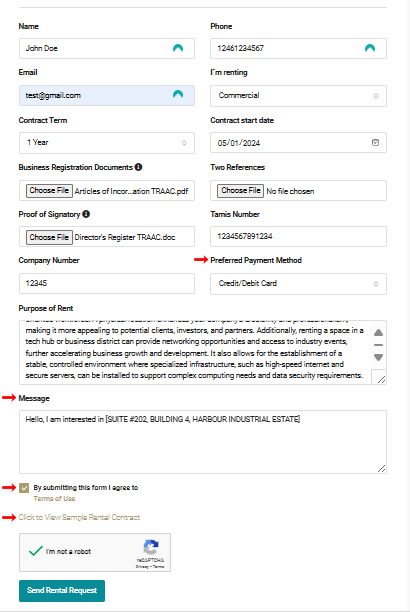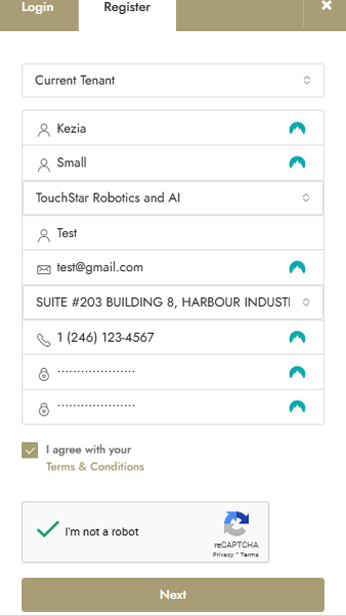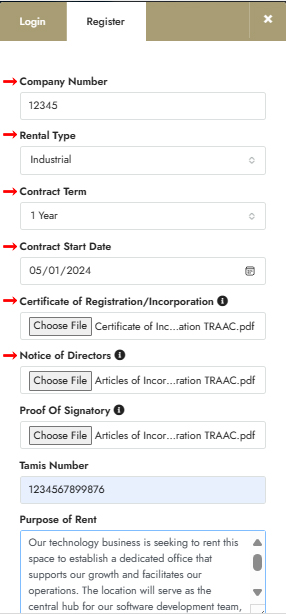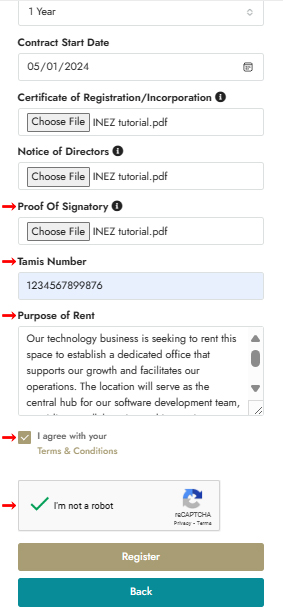How To Use the INEZ Platform
The INEZ platform stands as a pivotal resource for businesses seeking commercial and industrial spaces, simplifying the rental process by centralizing the search and transaction procedures. It streamlines the journey from selection to signing, offering a range of spaces to fit various business needs and purposes. By providing detailed instructions and necessary documentation online, INEZ ensures a seamless and efficient rental experience. The platform’s importance is underscored by its ability to match entrepreneurs and companies with the perfect space to foster growth and success, all while offering transparent terms and an array of payment options to suit different financial capabilities.
Step 1
Step 1 on how to use the INEZ platform for requesting to rent a space. Go to “Register” at the top right of the screen. A pop-up of the registration form will be shown. Once there, fill out the form by entering your first name, last name, full registered company name, username, email, company address, phone number, password and confirmation password. Click the checkmark to agree with the terms & conditions and complete the reCAPTCHA to prove you are not a robot. Hit register then login with your credentials.
Step 2
Step 2 on how to use the INEZ platform: After logging in, scroll to the rental space listings and select your preferred Parish tab. If necessary, click ‘view all listings’ to find your choice of rental space. Once selected, fill out the form below with your name, phone number, and email, and choose “I am renting”. Finally, specify the rental type: Commercial, Industrial, or Restaurant.
Step 3
Step 3 on how to use the INEZ platform: Choose a contract term up to a maximum of one year, with the option to renew upon expiry. Existing clients should set the contract start date to the first of the current month, while new clients should set it to the first of the next month. Note that all contracts must begin on the first of every month.
Step 4
Step 4 on how to use the INEZ platform: Upload your business registration or CAIPO documents, provide two references, and submit a proof of signatory letter. These fields are mandatory for form submission. Also, include your company’s TAMIS Number and Company number from your registration certificate.
Step 5
Step 5 on how to use the INEZ platform: Select your preferred payment method, either Bank Transfer or Credit/Debit Card. Clearly specify the purpose of rent for the space you intend to use. Make sure to agree to the terms of use; you can click to view a sample contract for reference. Important: You must be registered on the INEZ platform to submit the form.
How To Register as a Current Tenant
Step 1
Step 1 on how to register on the INEZ platform as a current tenant: Click on the Register button at the top right of the page, and in the pop-up box, select ‘Current Tenant’ as your account type. Then, enter your first and last names, your full registered company name, and create a username without special characters or spaces. Provide your preferred email, company address, and a phone number starting with 1246. Your password should be 10-20 characters long, including a special character and a digit. Finally, agree to the terms and conditions and click next to proceed.
Step 2
Step 2 on how to register on the INEZ platform as a current tenant: Enter your company number in the provided field to confirm your company’s registration and legal identity. Choose the type of rental agreement you’re interested in, with options including Commercial, Industrial, Restaurant, and Government. Specify the contract term, noting that it typically lasts for one year with an automatic renewal for those in good standing. Set the contract start date, which should be the first of the month. Upload your Certificate of Registration or Incorporation and the Notice of Directors to verify your company’s legal status and the individuals authorized to act on its behalf.
Step 3
Step 3 on how to register on the INEZ platform as a current tenant: Upload a letter under “Proof of Signatory” to confirm the identity and authority of the individual authorized to sign the rental agreement. Enter your Tax Administration Management Information System (TAMIS) Number for tax identification. Clearly describe your purpose for renting the space, ensuring the explanation is detailed and specific. Carefully review and agree to the Terms & Conditions by checking the appropriate box. Finally, complete the reCAPTCHA to verify that you are not a robot and to help secure the system against spam and misuse. Note the importance of not using the “connect with Facebook” or “sign in with Google” options for this process.